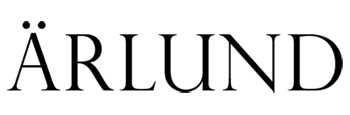MTSU Photo Student page
How to setup export in Lightroom Classic to turn images into class
1. Export to: Same folder as original photo
2. Put in subfolder: Turn into class
3. Rename To:
Click on custom settings | edit
Navigate before the Filename droplet
Add a droplet "Custom Text"
Put a dash in-between the custom text and filename
Push Done
4. Add your LastName First Name into the Custom text field.
5. File Settings: Image Format: JPEG | Quality 80 | Color Space sRGB
6. Resize to fit: Width & Height | W: 2000 H: 2000 Pixels | Resolution 72 Pixels per inch
7. Include all Metadata
8. ADD this as a preset on the left side of the export menu.
9. Name it: turn into class Now you have a preset for exporting images for class.